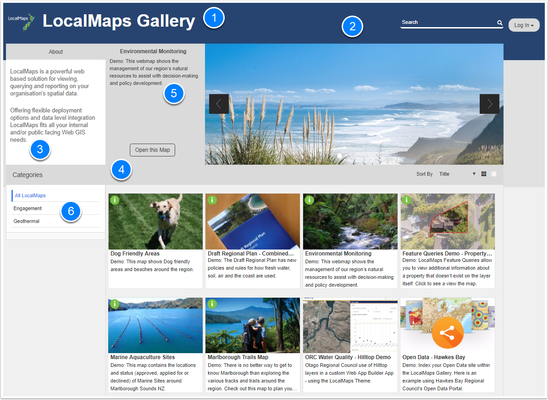The Styles section is where you can configure the logos, branding options such as fonts and colours as well as configure the About text visible in the Gallery. To access the Styles Configuration page, log into the administration page and click the Gallery Tab on the main side menu.
In this section
Logos
LocalMaps allows you to set a logo for both the Gallery and the Viewer. The is because your organizations logo may appear different or distorted when used in both the Viewer and Gallery - so we split them out for you! To add in a new logo, simply click the link under the appropriate component. Images used must be PNG.
Hot Tip
If your logo appears to reach out to top and bottom edges of the Viewer banner, try adding a transparent border to it before uploading to LocalMaps. This will essentially build a buffer so that the logo does not sit flush with the edges, creating a nice centralized image.
Styles
The left hand section is where you can edit the appearance and style of the Gallery and Viewer. Here you can set a logo to appear in the top left of the Gallery and a logo for the viewer. These can be the same PNG or different depending on what you would like to display.
- App Title: The title that appears at the top of the LocalMaps Gallery
- Background Colour: The colour of the Gallery background banner and footer. This is also the colour of the LocalMaps Viewer banner.
- Font Colour: The font colour for the About Section text and
- Header Colour: The colour of the Gallery header.
- Header Font Colour: The colour of the text in the Gallery Header. This is particularly useful if you are have chosen to use a
- Font Family: Font family that is applied to both the Font and Header Font in LocalMaps.
Once you have made changes to the styles, click Update in the top left to save your styles. See below for the gallery sections that correlate to the above style settings.
About Section
The About text section is what is visible on the top right of the main LocalMaps Gallery. This section allows you to provide information to your users on how to use LocalMaps, what content is available or perhaps how to provide feedback to your organization. With full HTML editing options, the
The right side of the Styles page provides you with options to edit the text for this
Related articles
Filter by label
There are no items with the selected labels at this time.