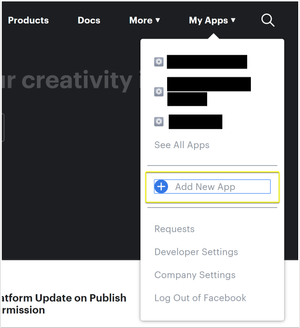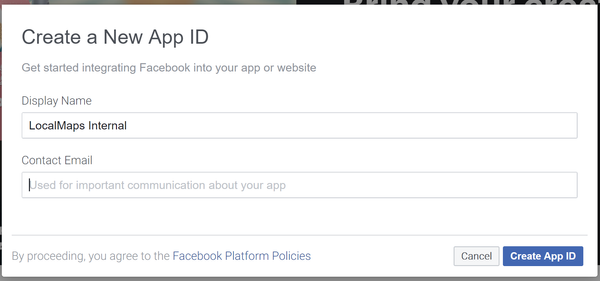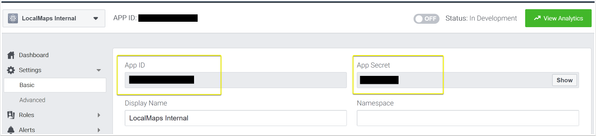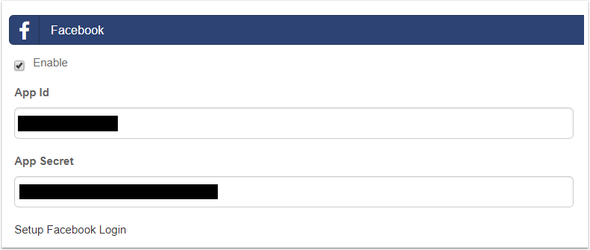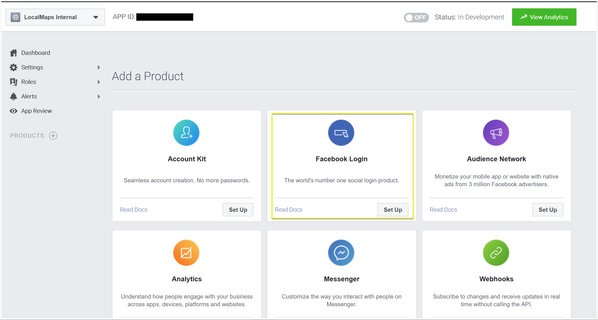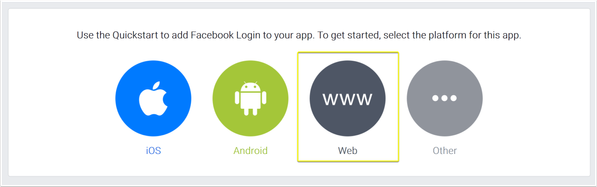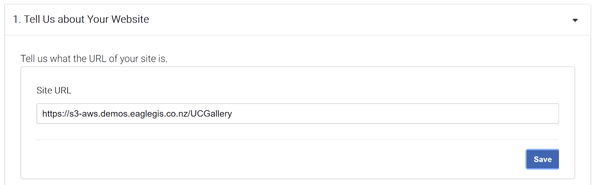Security
ArcGIS
This section outlines the App Id and App Secret for your LocalMaps site. This is set up during the LocalMaps Installation and does not require any further set up from the administrator.
To setup the Facebook you first need to create a Developer Account. To do this, click the Setup Facebook Login option on the LocalMaps Security Page or go to https://developers.facebook.com/. Once this is created, complete the following:
1.Log into the new Developer Account
2. Go to the My Apps drop-down and Select Add New
3. Create the App Id by entering a Display Name and Contact Email.
4. From the main dashboard menu, expand settings and select Basic. From here you can now get the App Id and App Secret. These are the values that need to be added to the security settings in LocalMaps.
5. Enter the App Id and App Secret into the LocalMaps Security Page.
6. Back in the Developers page, Add a new product > Facebook Login
7. Select WWW
8. Enter the Url for the site
9. Click through the next settings, you do not need to change anything else here. You should now see the face book login settings. Enter the root of your site as a Valid Redirect Url with signin-facebook at the end. E.g.
10. For changes to be applied, the Application Pool your LocalMaps site is running on needs to be recycled. To do this, log onto the Web server and recycle the appropriate pool.
11. You should now be able to use Facebook to login.
To setup the Google you first need to go to the Google API Console.To do this, click the Setup Google Login or go to https://console.developers.google.com/. From here, log in using your Google account and complete the following:
1.Go to Credentials
2. Create OAuth Client ID
3. First, configure consent screen
4.
Anytime you make any changes to this page, you will need to recycle the application pool on the web server for changes to be applied.